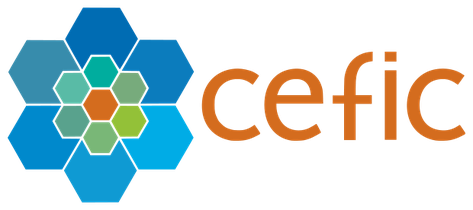Firstly, you have to verify if you comply with the pre-requisites. Go to Home/Manuals, Guidelines and Procedures and see section 2.2 of the “Assessors Accreditation Manual”. If you comply with them, send an email to Victor Trapani, SQAS Manager, vtr@cefic.be .

You’re offline. This is a read only version of the page.